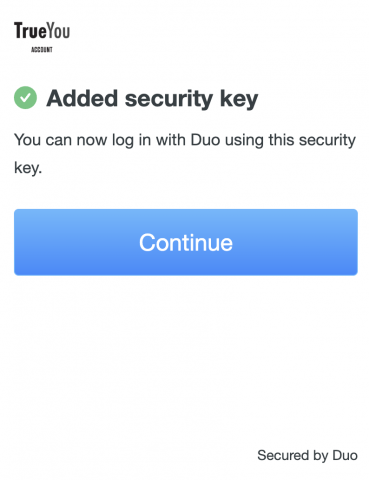Multi-factor authentication (MFA) combines two concepts to allow users log in access: something users know, i.e., a password, and something users have, i.e., a hardware token. This guide will assist users in registering a new hardware token.
Visit trueyou.nebraska.edu
Select Login

Click 'TrueYou Identity Manager'
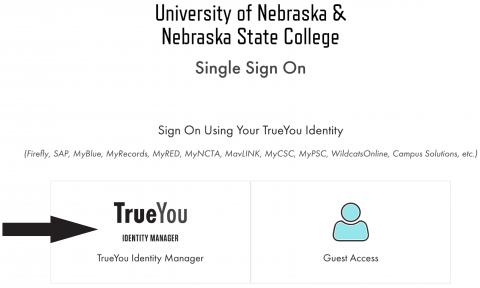
Choose 'Manage Devices'
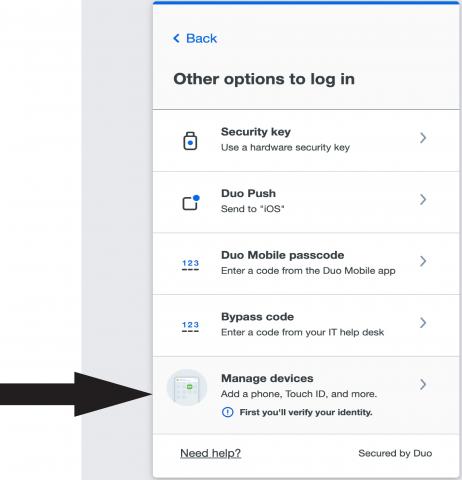
Authenticate as usual
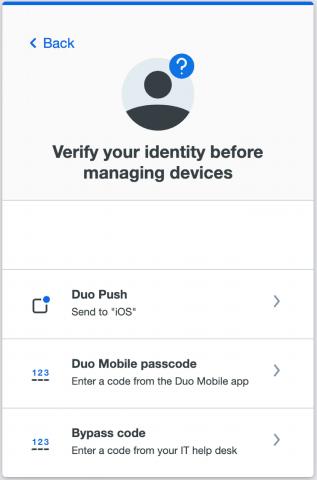
Select 'Add a device'
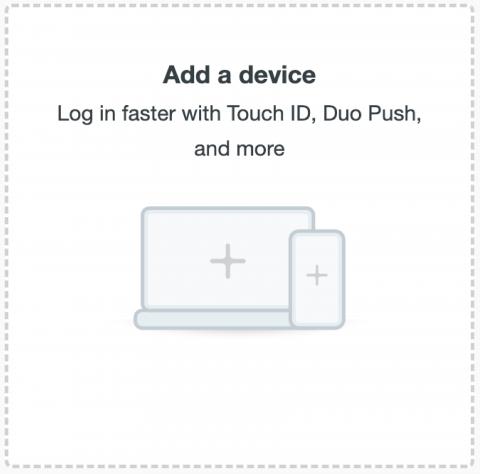
Click 'Security Key'
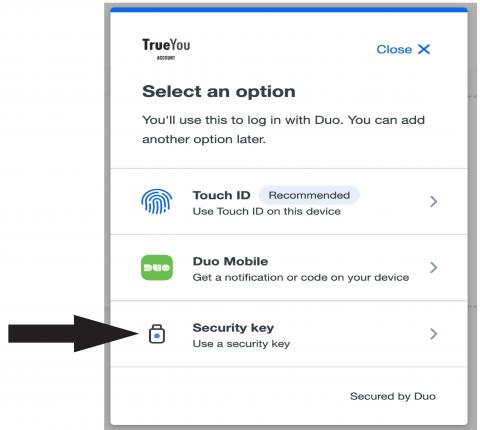
A pop-up window will open
Select 'USB Security Key'
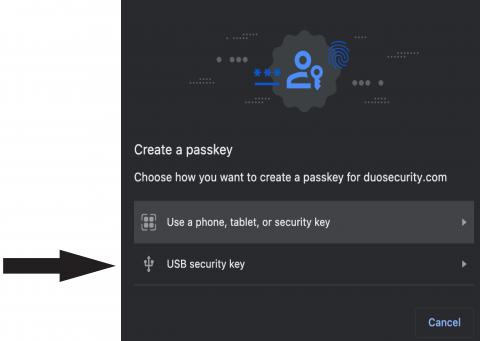
Insert your Security Key and touch the sides
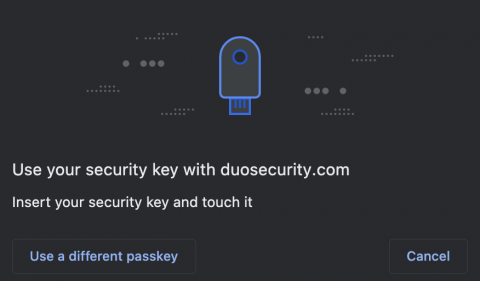
You're done!