Procedure
- On your Mac, navigate to the Wi-Fi icon in the top right of your desktop to view all Wi-Fi networks that are in range and select eduroam from the list of available networks.
- Your Mac will now prompt you to log in to the network. Use your Campus Identity to authenticate. Your username must include the campus domain. Example: jdoe2@nebraska.edu (@unk.edu, @unl.edu, @unmc.edu, @unomaha.edu).
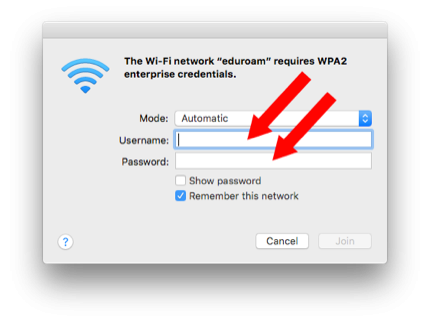
- Accept the eduroam certificate by clicking Continue and authenticate using your local macOS credentials, if prompted.
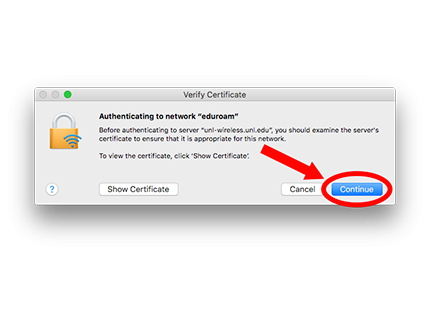
- If you previously connected to NU-Guest, remove or ‘forget’ that SSID from your list of preferred networks.
If your device is requesting additional configuration information, review the Manual eduroam Setup.
Don’t know your Campus Identity?
Use your smartphone or another computer with internet access and visit https://trueyou.nebraska.edu to manage your identity.
Support
If your device cannot connect to eduroam wireless after following these instructions, please try the Wireless Network Configuration Utility, create a Network Support Request, or call the campus Help Desk.
- Kearney - 308-865-8363
- Lincoln - 402-472-3970
- Omaha - 402-554-4357